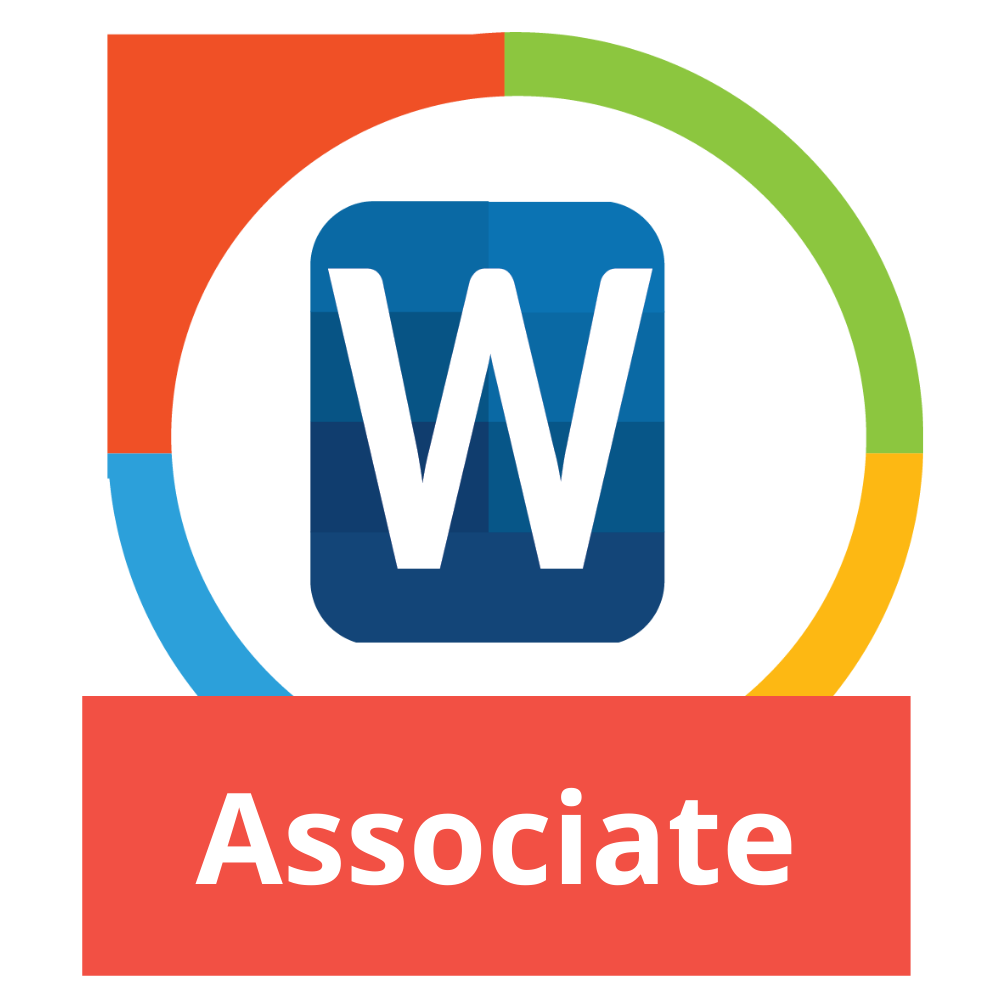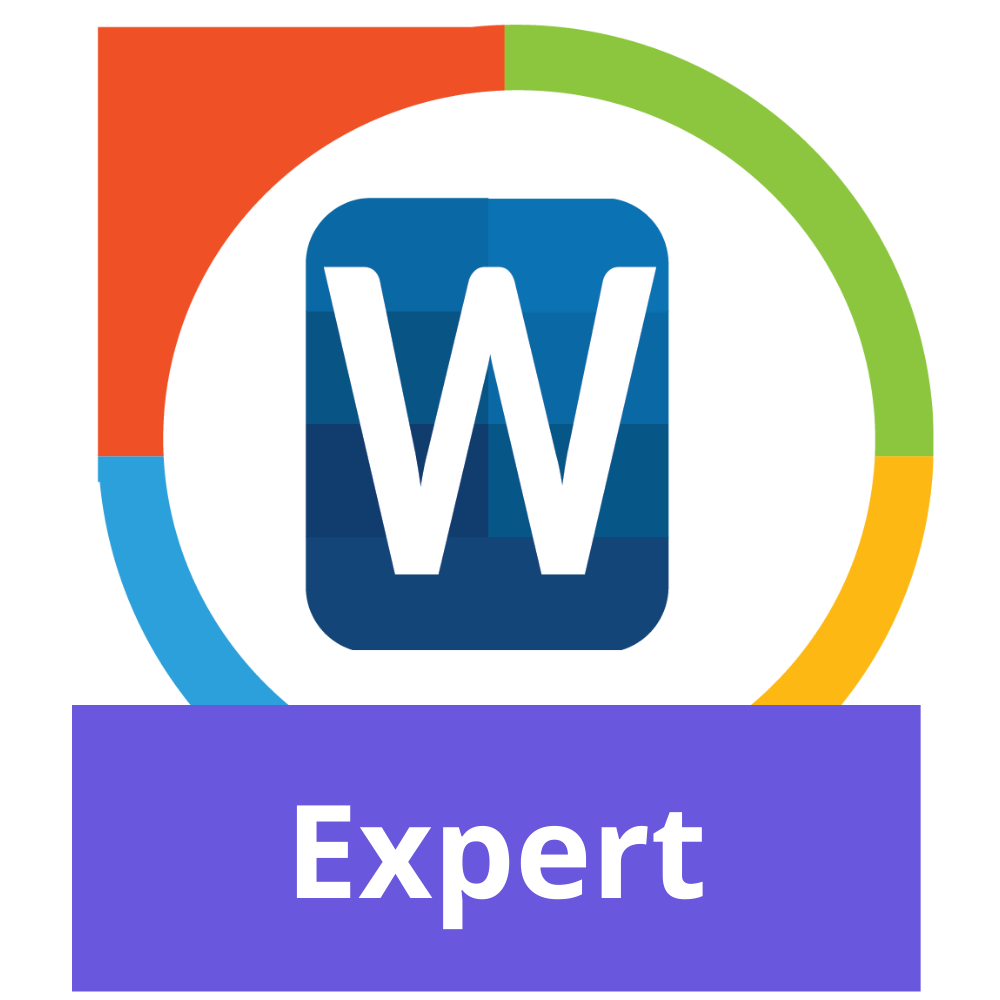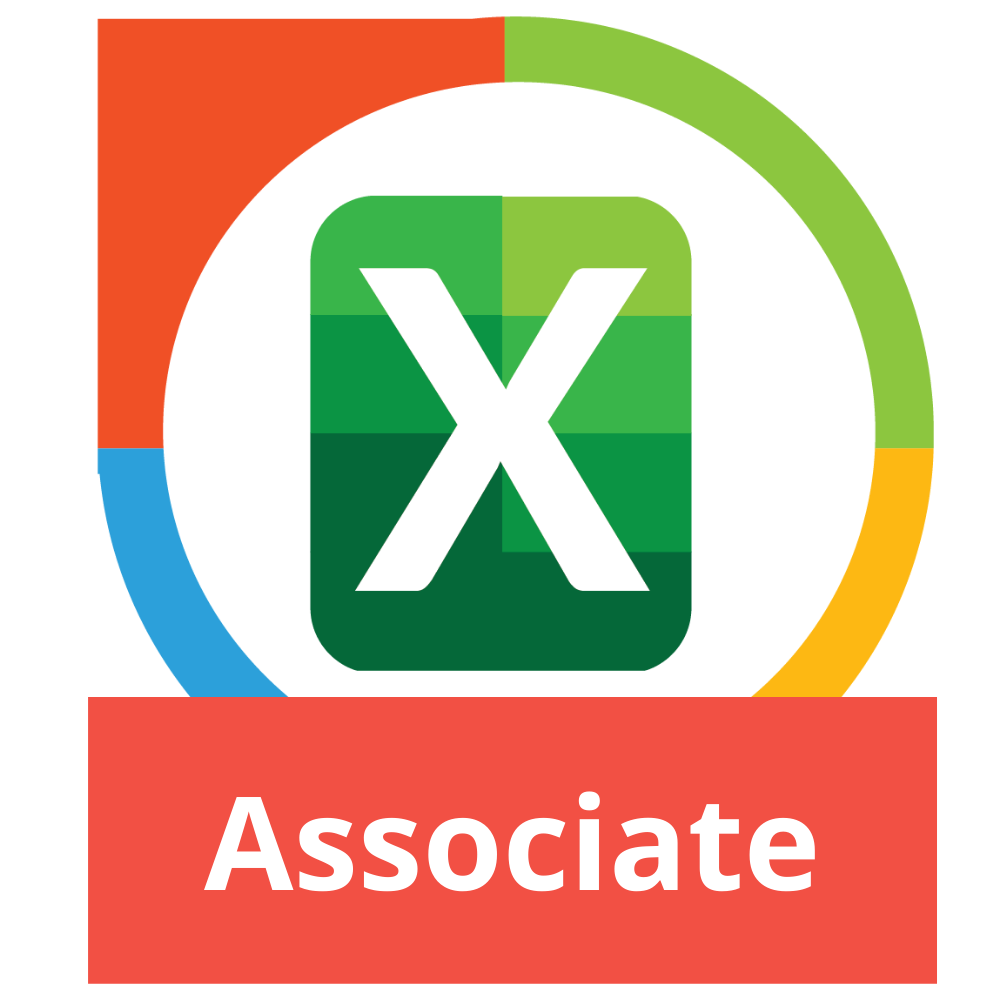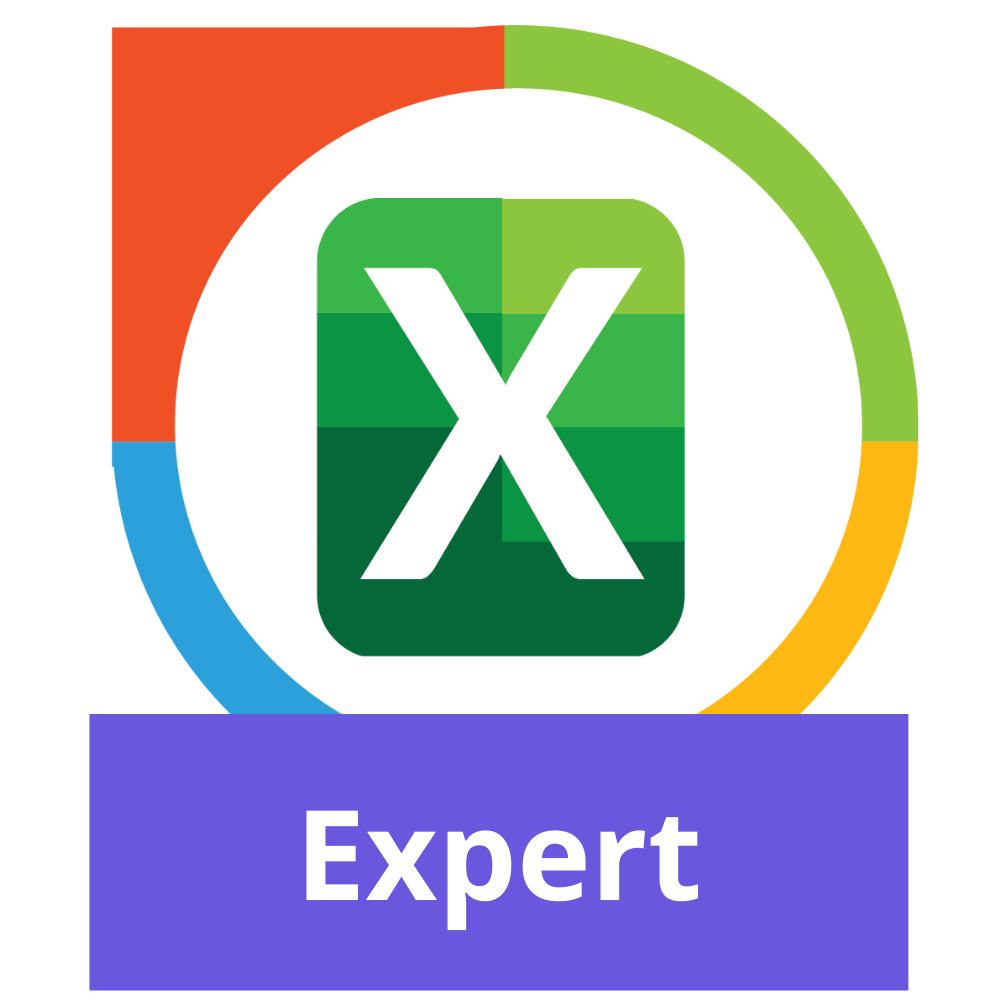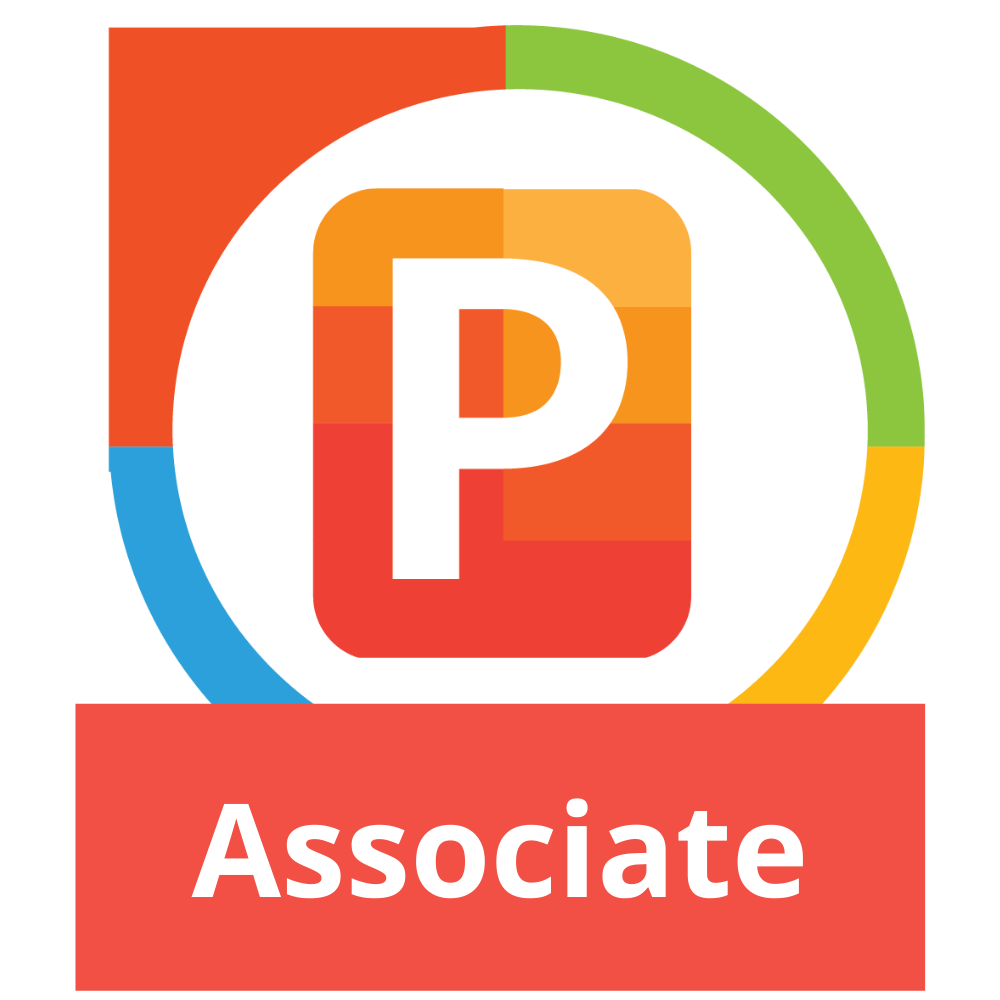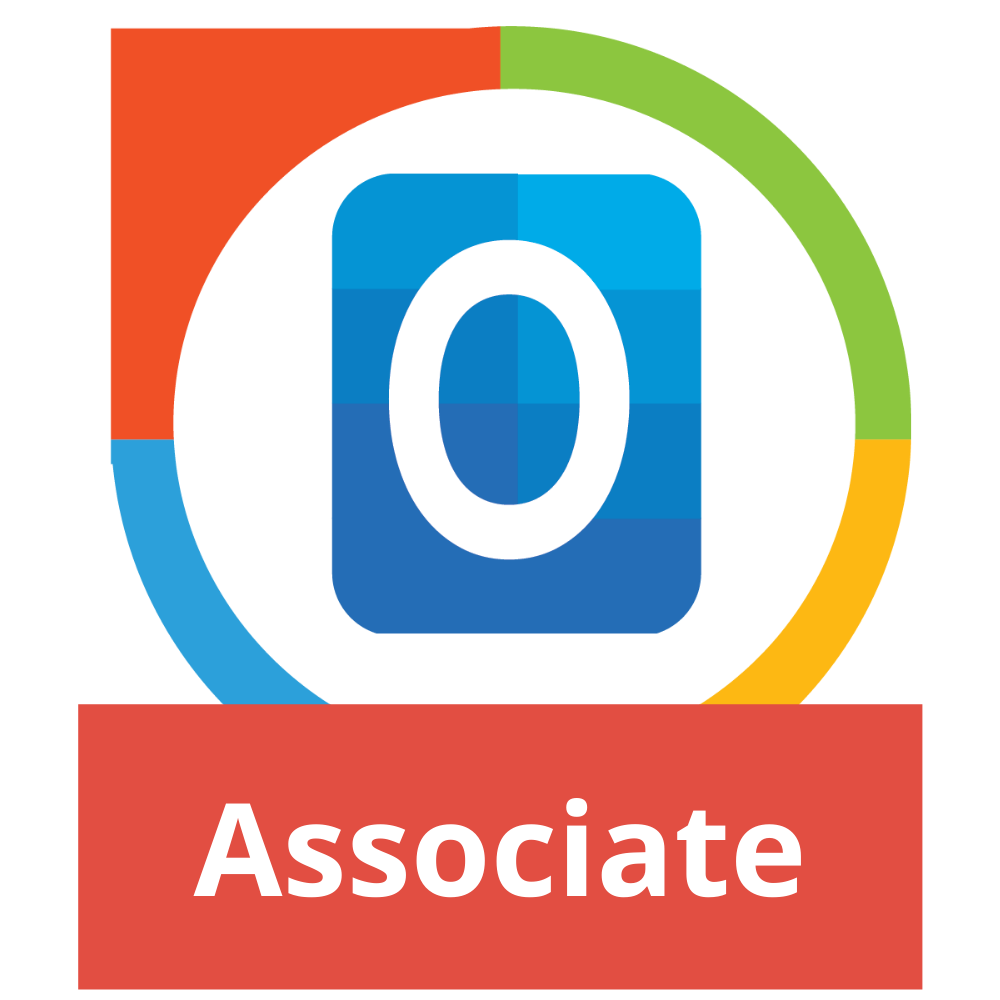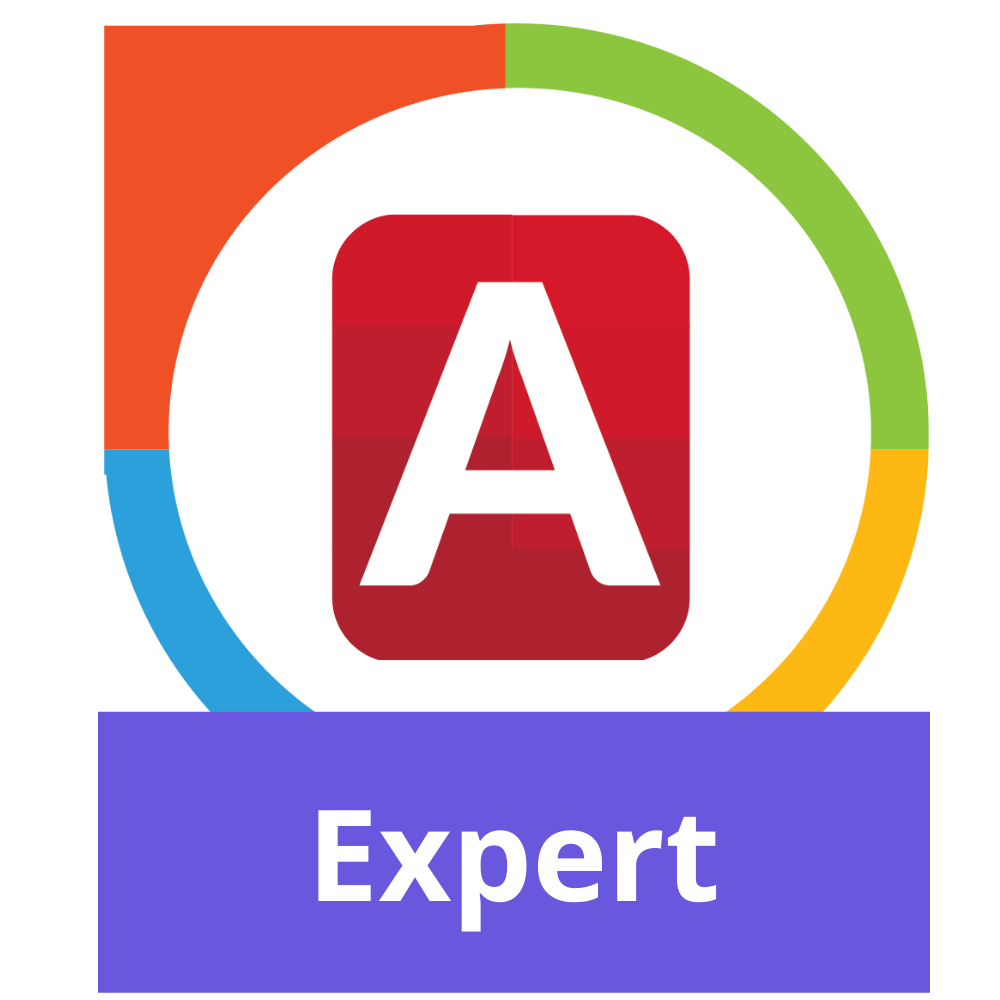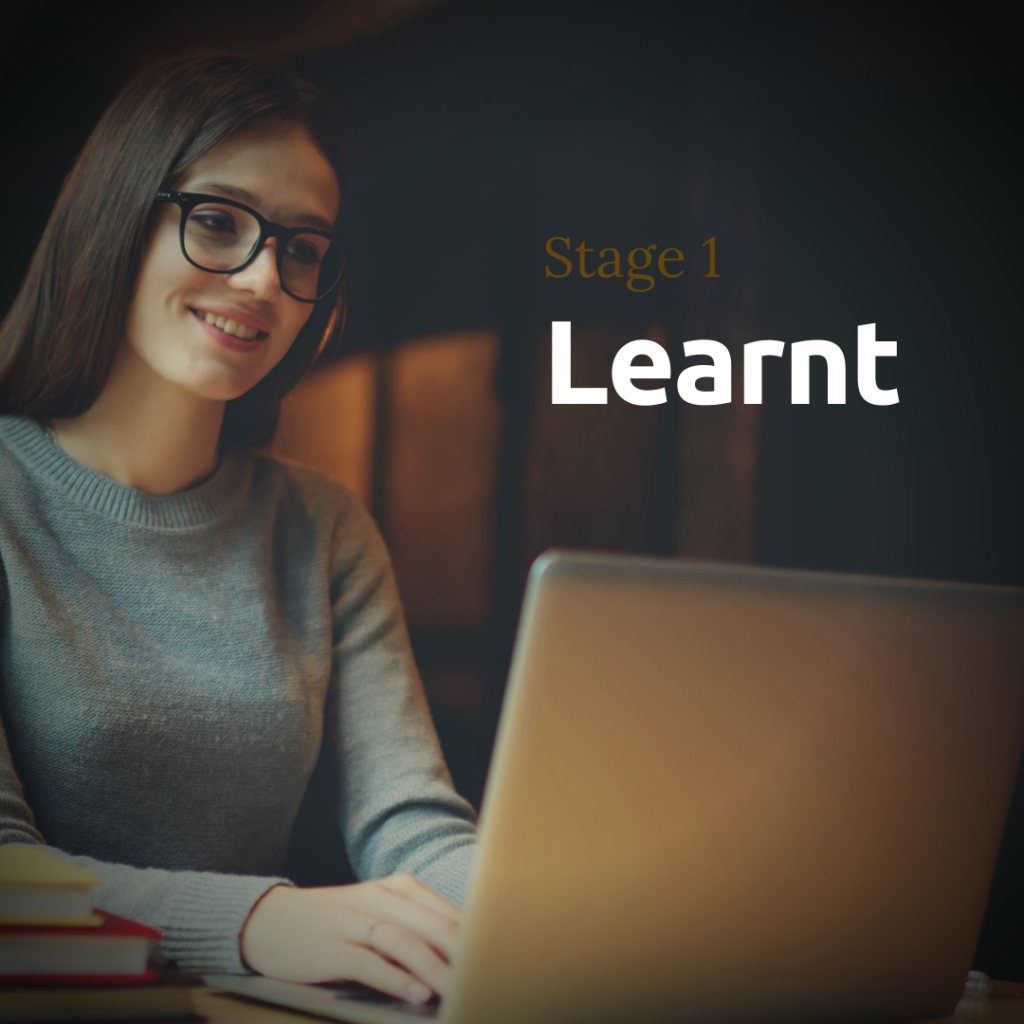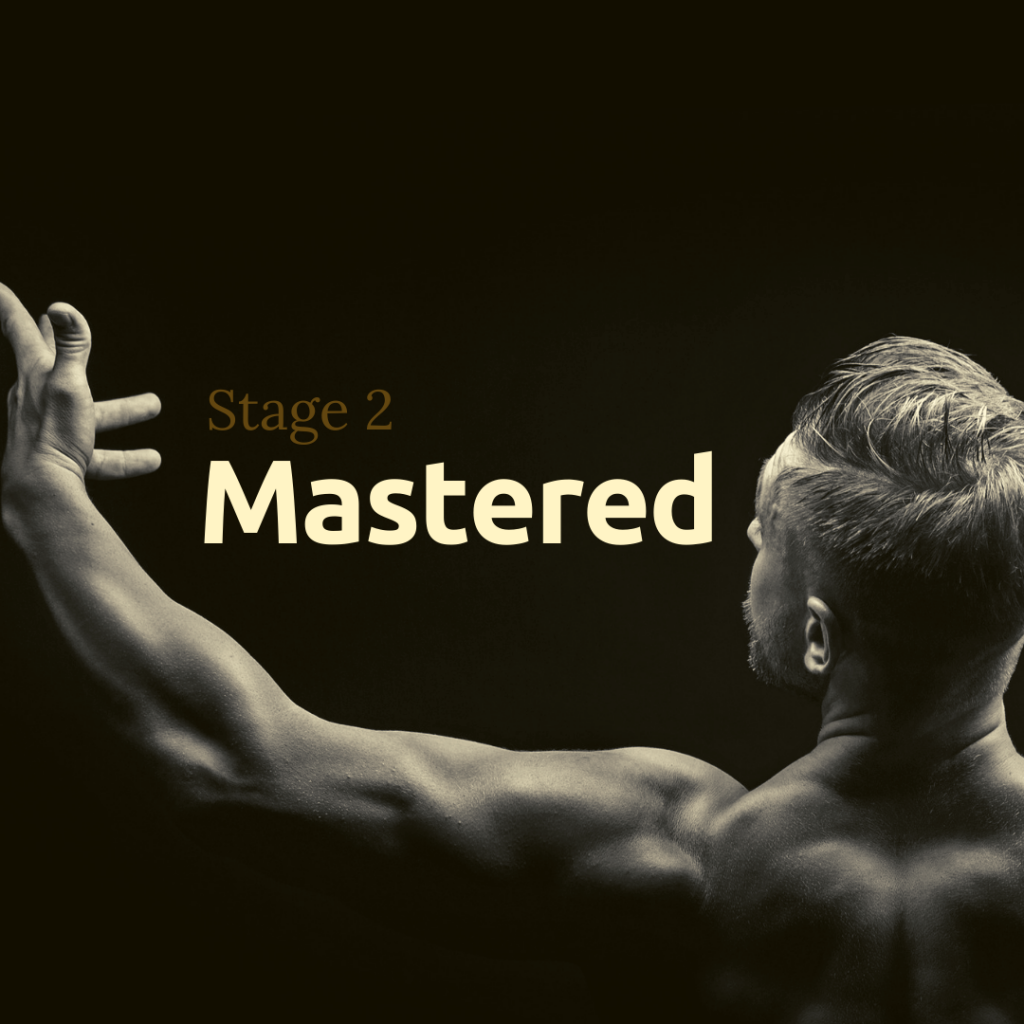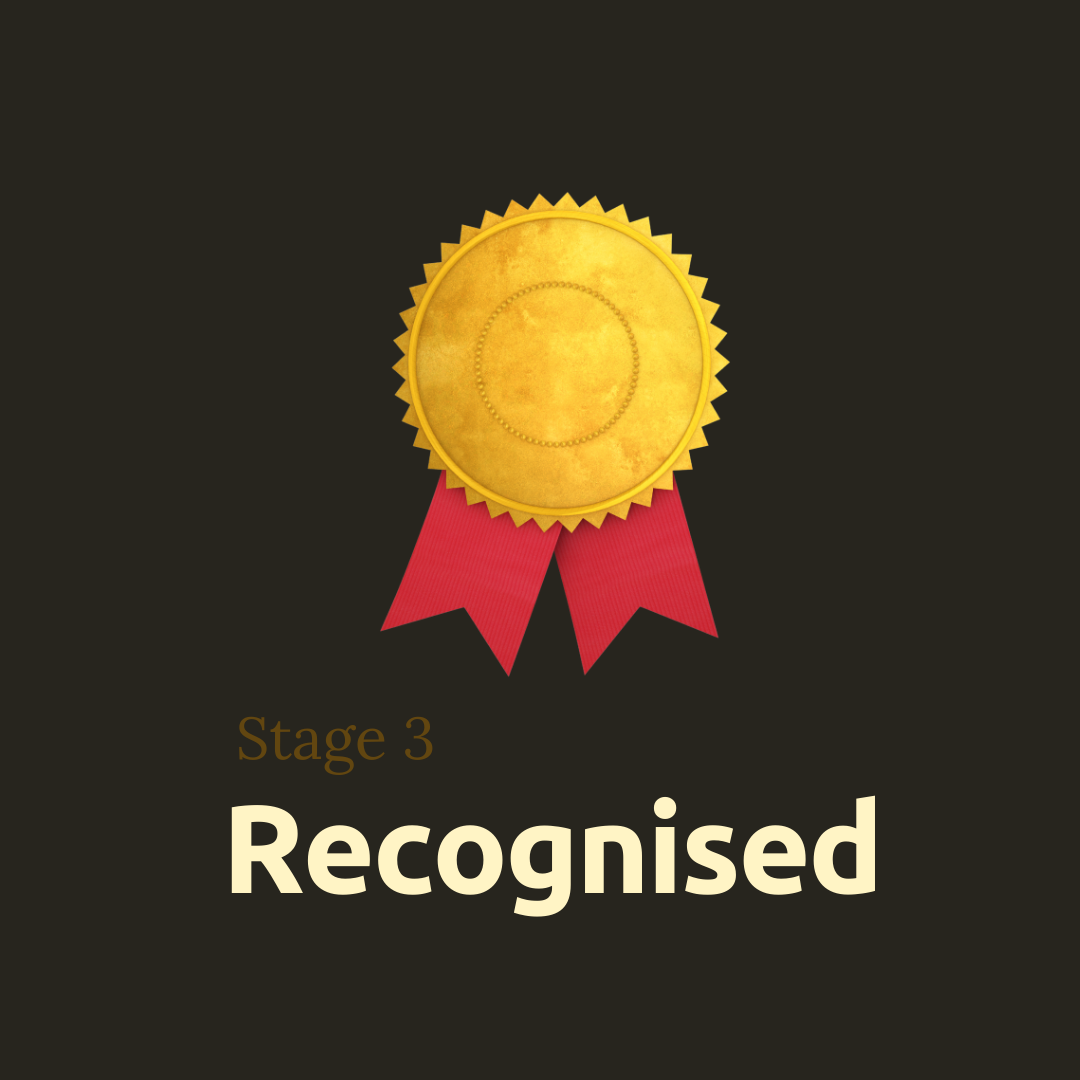Exam Syllabus
Microsoft Excel
MO-200

After this Microsoft Office Specialist MO 200 you will have the ability to create and edit a workbook with multiple sheets, and use a graphic element to represent data visually.
Practical Workbook examples are use, which will include :
- Professional-looking budgets,
- Financial statements,
- Team performance charts,
- Sales invoices, and
- Data-entry logs.
1. Manage Worksheets and Workbooks
Set the groundwork and skills needed to manage excel worksheet effectively.
1.1 Import data into workbooks
- Import data from .txt and .csv files
1.2 Navigate within workbooks
- Search for data within a workbook
- Navigate to named cells, ranges, or workbook elements
- Insert and remove hyperlinks
1.3 Format worksheets and workbooks
- Modify page setup
- Adjust row height and column width
- Customize headers and footers
1.4 Customize options and views
- Customize the Quick Access toolbar
- Display and modify workbook content in different views
- Freeze worksheet rows and columns
- Change window views
- Modify basic workbook properties
- Display formula
1.5 Configure content for collaboration
- Set a print area
- Save workbooks in alternative file formats
- Configure print settings
- Inspect workbooks for issues
2. Manage Data Cells and Ranges
Format cells and ranges is a day to day activity for excel user.
2.1 Manipulate data in worksheets
- Paste data by using special paste options
- Fill cells by using Auto Fill
- Insert and delete multiple columns or rows
- Insert and delete cells
2.2 Format cells and ranges
- Merge and unmerge cells
- Modify cell alignment, orientation, and indentation
- Format cells by using Format Painter
- Wrap text within cells
2.3 Define and reference named ranges
- Define a named range
- Name a table
2.4 Summarize data visually
- Insert Sparklines
- Apply built-in conditional formatting
- Remove conditional formatting
3. Manage Tables and Table Data
Set the groundwork and skills needed to manage excel worksheet effectively.
3.1 Create and format tables
- Create Excel tables from cell ranges
- Apply table styles
- Convert tables to cell ranges
3.2 Modify tables
- Add or remove table rows and columns
- Configure table style options
- Insert and configure total rows
3.3 Filter and sort table data
- Filter records
- Sort data by multiple columns
4. Perform Operations by using Formulas & Functions
4.1 Insert references
- Insert relative, absolute, and mixed references
- Reference named ranges and named tables in formulas
4.2 Calculate and transform data
- Perform calculations by using the AVERAGE(), MAX(), MIN(), and SUM() functions
- Count cells by using the COUNT(), COUNTA(), and COUNTBLANK() functions
- Perform conditional operations by using the IF() function
4.3 Format and modify text
- Format text by using RIGHT(), LEFT(), and MID() functions
- Format text by using UPPER(), LOWER(), and LEN() functions
- Format text by using the CONCAT() and TEXTJOIN() functions
5. Manage Charts
5.1 Create charts
- Create charts
- Create chart sheets
5.2 Modify charts
- Add data series to charts
- Switch between rows and columns in source data
- Add and modify chart elements
5.3 Format charts
- Apply chart layouts
- Apply chart styles
- Add alternative text to charts for accessibility